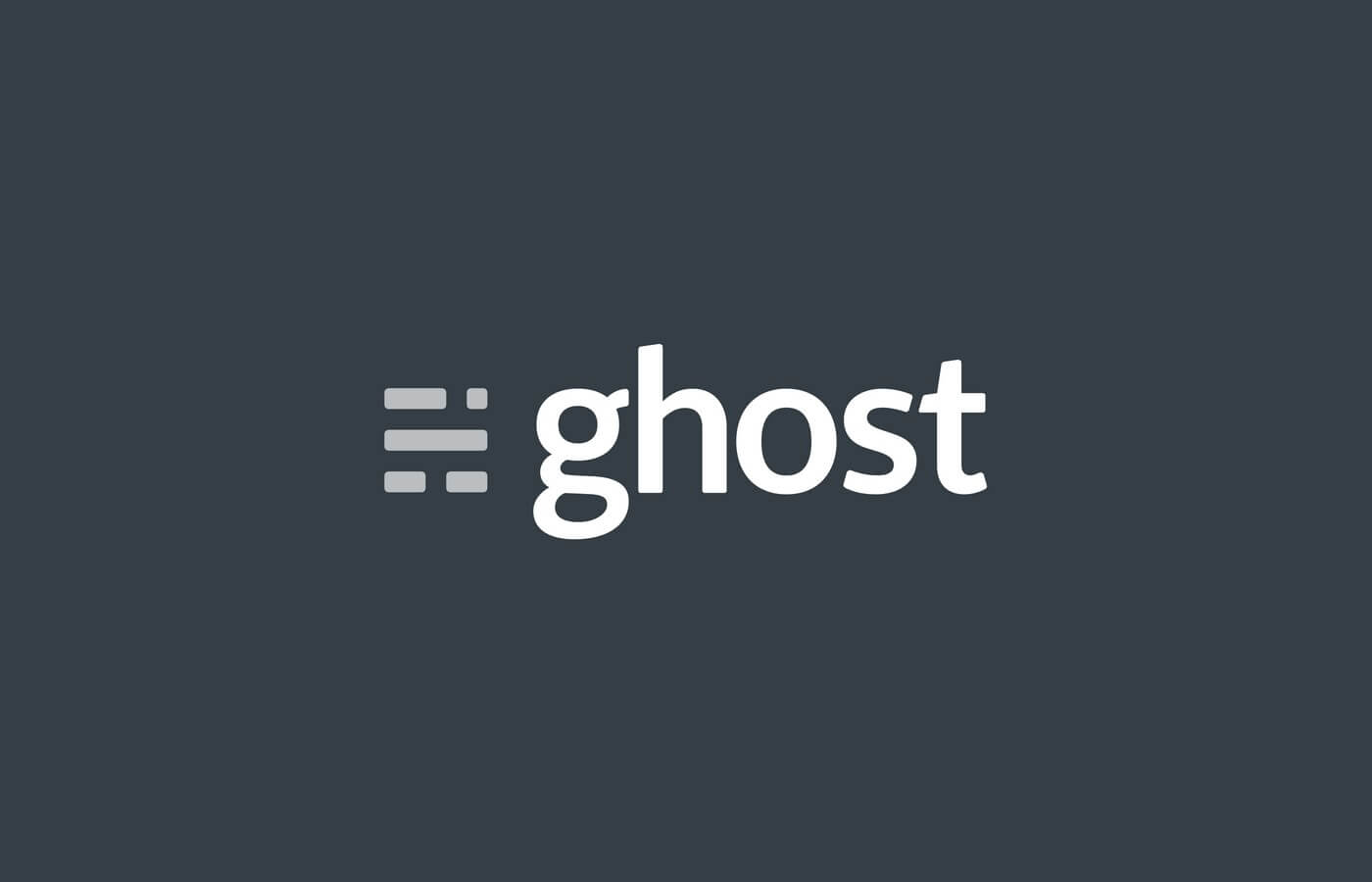
How to Backup and Restore Ghost
In this article I will describe how to create a backup of the Ghost database and directory, back it up and restore it.
Prerequisites:
- Ghost running on a VPS
- Google Drive, or similar
Creating the Backup
Step 1 - Backup the database
In this step we will create a copy of the database and the directory.
Step 1.1 - Create a mysql backup user
Within your server login to mysql:
mysql -u root -p
Now within mysql we are going to create a user dedicated to backups only. For this run the following command and replace the
mysql> CREATE USER 'backup'@'localhost' IDENTIFIED BY '<password>';
Now the user also needs the correct privileges to create a backup:
mysql> GRANT ALL ON your_ghost_database.* TO 'backup'@'localhost';
mysql> FLUSH PRIVILEGES;
If you’re not sure how your database is named you can also look it up in the config.production.json. You can find it in the root directory of your ghost installation.
You can now exit mysql:
mysql> quit
Step 1.2 - Create a mysql config file
We are going to create a mysql config file to not have to retype the password every time we execute a mysql command.
Create the file with your editor (nano/vim):
vim ~/.my.cnf
And add the following content to it:
[client]
user=backup
password='<password>'
Save and close the file and adapt the privileges of it:
chmod 600 ~/.my.cnf
Step 1.3 - Create a backup
You should now be able to execute the following command:
mysqldump your_ghost_database > your_ghost_database.sql
Within your current directory you should now have the your_ghost_database.sql file.
Step 2 - Backup your content
The following command will create a compressed archive of your content:
tar -zvcf ./content.tar.gz /var/www/ghost/content
- cf: Archive something
- v: verbosely list files processed
- z: filter the archive through gzip
Step 3 - Save Backup in Google Drive
For this we are using rclone.
sudo apt-get intall rclone
Configure rclone with the following command. Andy Ibanez has a good tutorial on how to use rclone.
rclone config
Step 4 - Put it together
Now we are going to create a script ~/Backups/backup.sh which will execute all those steps for us.
#!/bin/bash
current_date=$(date +'%Y-%m-%d_%H-%M')
echo "Starting backup of ghost instances!"
echo "Creating backup folder for $current_date"
mkdir "/home/jp/Backups/ghost/$current_date"
echo "Dumping database"
mysqldump your_ghost_database | gzip > "/home/jp/Backups/ghost/$current_date/your_ghost_database.sql.gz"
echo "Compressing content folder"
tar -zvcf "/home/jp/Backups/ghost/$current_date/content.tar.gz" --absolute-names /var/www/ghost/content > /dev/null
echo "Saving to Google Drive"
/usr/bin/rclone copy --update --verbose --transfers 30 --checkers 8 --contimeout 60s --timeout 300s --retries 3 --low-level-retries 10 --stats 1s "/home/jp/Backups/ghost/$current_date/" "google-drive:Server_Backups/ghost/$current_date/"
echo "Finished Backup!"
Step 5 - Cronjob
Add a cronjob:
crontab -e
Add the following line:
0 0 * * * /home/jp/Backups/backup.sh
Restoring the backup
Step 1 - Download data
rclone copy google-drive:/Server_Backups/ ~/
Step 2 - Extract the files
gzip -d ./Server_Backups/ghost/$date/your_ghost_database.sql.gz
gzip -d ./Server_Backups/ghost/$date/content.tar.gz
tar -xf ./Server_Backups/ghost/$date/content.tar
Step 3 - Replace the database
First, login to mysql and run the following commands:
mysql> DROP DATABASE your_ghost_database;
mysq> CREATE DATABASE your_ghost_database;
mysql> quit
Now import your uncompressed database:
mysql your_ghost_database < your_ghost_database.sql
Step 4 - Replace the content
sudo rm -r /var/www/ghost/content
mv ~/Server_Backups/ghost/date/content /var/www/ghost/
Conclusion
We just backed up our ghost instance and restored it from a backup. If something went wrong try running ghost doctor and checking the permissions.
Sources:* https://dev.to/kvizdos/how-to-automatically-backup-ghost-blogs-4he1